Simple to setup. Fully customizable. Remote data management. On your iPad.
Style your App by yourself: create your backgrounds and upload them via iTunes.
Change your question as often as you like. It’s easy!
Smiles or stars: pick the one that fits best for your kind of feedback.
Download the CSV file on your computer. Analyze your feedbacks with your favorite software.
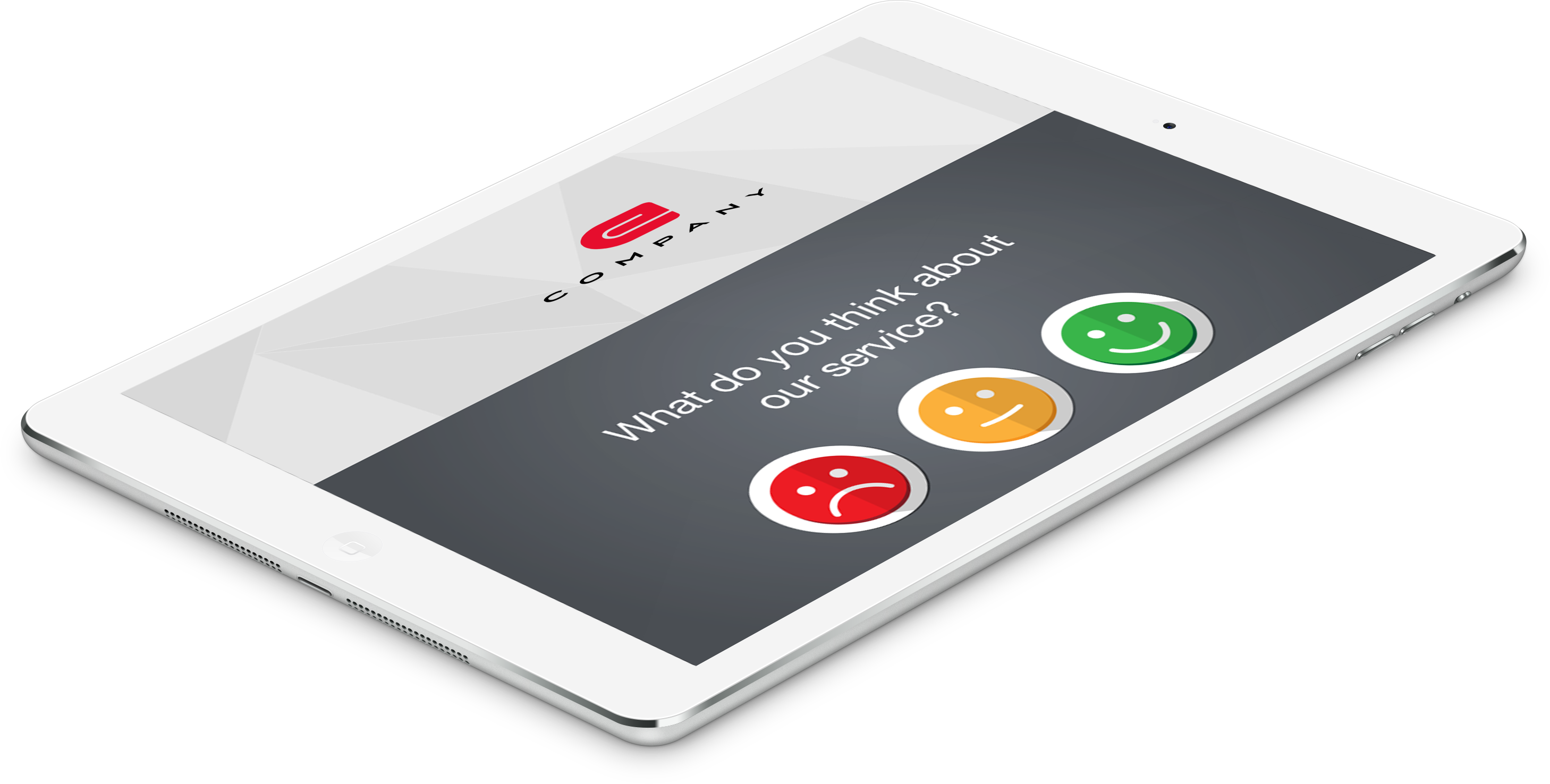
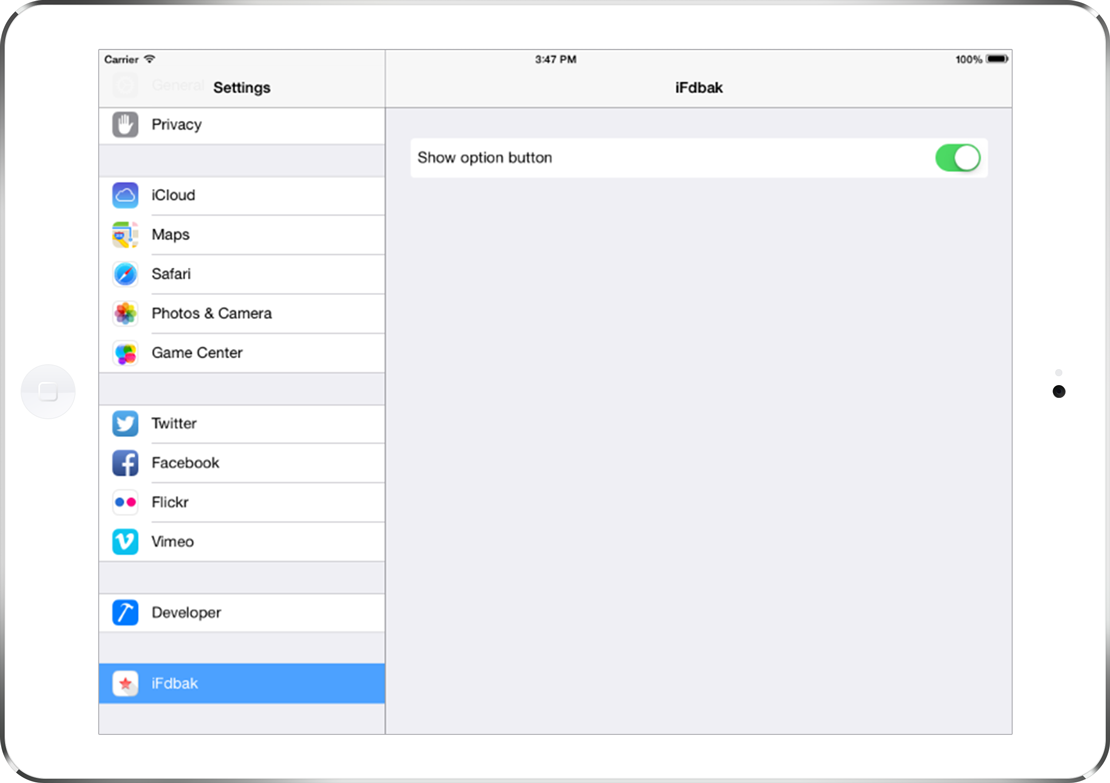
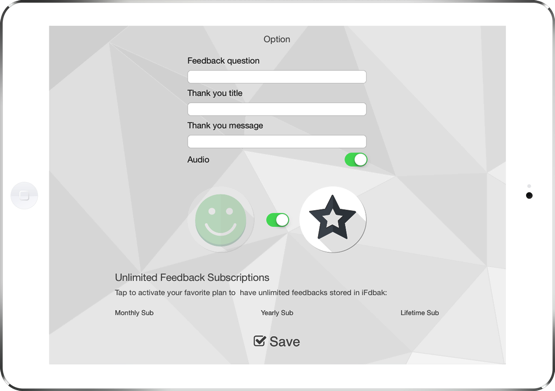

Take a look at the quick start guide and you will realize why you will be able to use iFdbak in less than 1.45 minutes. Test us!
Create two images (requested size and format: 2048x1536 pixel, PNG). The first will be placed as a background for your “question page” (name the file answer.png); the second for your “thank you page” (name the file thankyou.png)
Connect your iPad to iTunes, select your iPad and upload the two files to the App
Remember: if you are looking for effective feedback, make sure you spend some time working on your text. You can use a maximum of 120 characters for each of two phrases. The first will be used as your question, the second will represent your thank you message.
Open the iOS Settings App on your iPad and pick iFdbak App; switch on the Setup Mode and open your App again.
Now tap the upper right corner button and add your text (you can also pick between Smiles or Stars as your preferred icons).
Finally, go back to Settings and disable Setup Mode.
Here you are: ready to go!
Enable single App mode on your iPad to make sure there are no distractions. Limit your device to iFdbak only and make sure all it does is collect feedbacks:
Tap iOS Settings App, then tap General > Accessibility > Guided Access and turn it on
Set a passcode: only the person you trust will be allowed to enable/disable the single App mode feature.
Switch to iFdback App, triple click the Home Button, disable Hardware Buttons and tap Start.
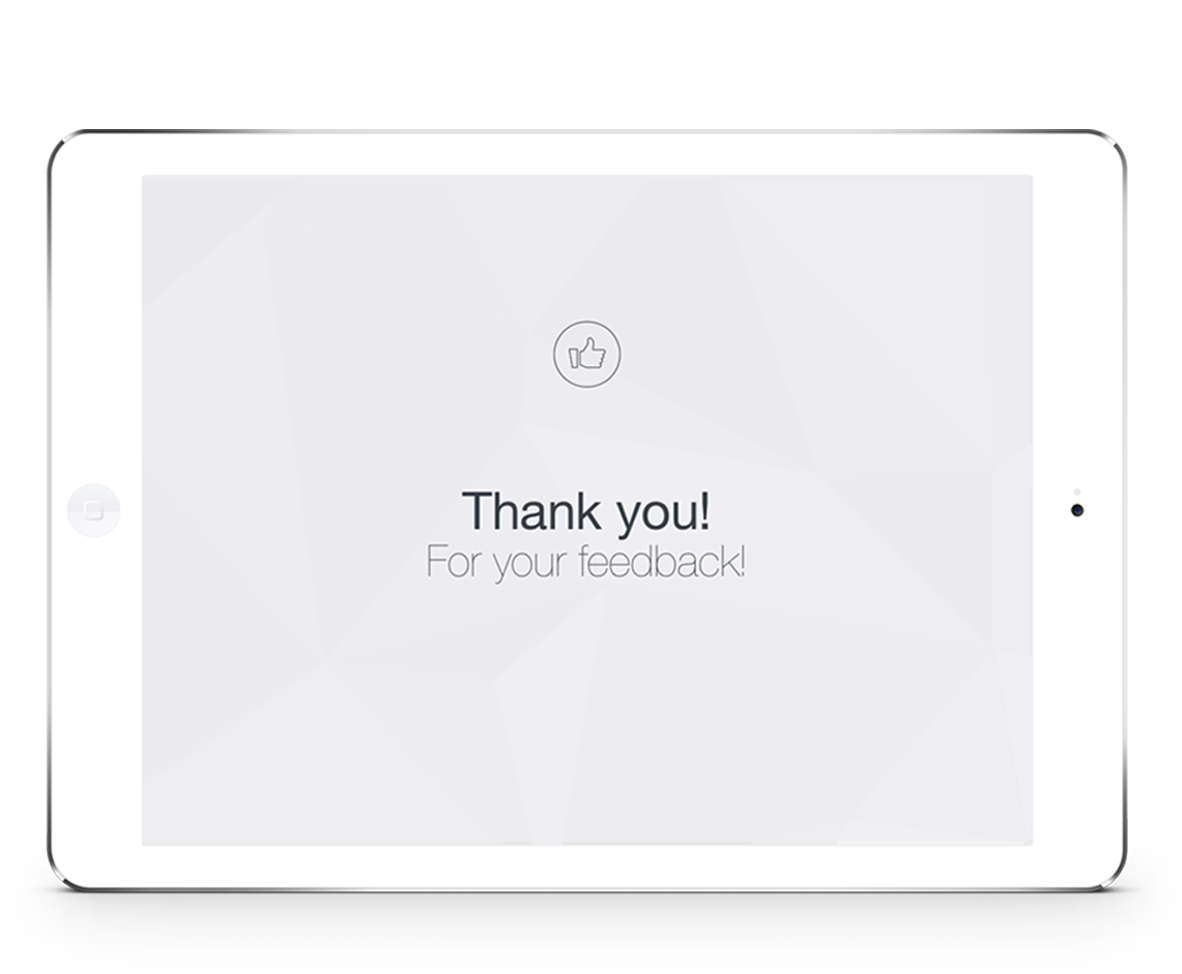
Choose your style, write your text and pick the icons you prefer. Easy.
Your only limit is your imagination: create your themes and make it beautiful
Feel free to use any language for questions and thank you messages
Your App in kiosk mode; no worries about iPad misuses
Collect and store user feedback realtime on your iPad; all records are timestamped for better analytics
Download at any given time all feedbacks with iTunes or with your browser (when your iPad and Mac/PC are connected to the same Wi-Fi)
All plans are fully functional. Use Apple certified in-App Purchases and Subscriptions to select the one that fits you best.
Do you keep your iPad docked and you are unable to connect it to your computer running iTunes? Don’t worry: here is a feature that will allow you to download your CSV file using your Mac or PC browser! Just make sure your iPad and your computer are connected to the same Wi-Fi network and follow the next steps:
Select iOS Settings App on your iPad, then tap Wi-Fi and then the “i” button next to your SSID name.
Take note of the IP Address you see.
Open your browser and visit http://ipad-ip:36895/export.csv, replace ipad-ip with the number you collected earlier.
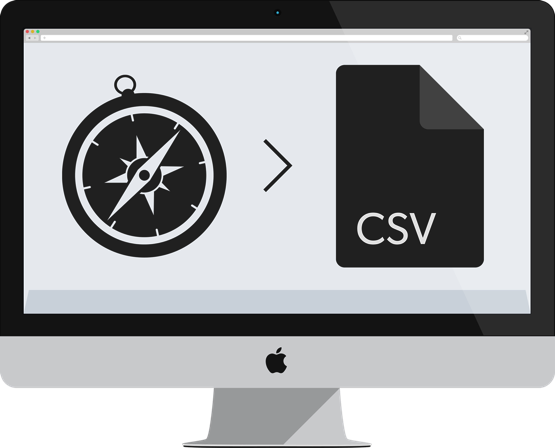
YOU CAN TEST IFDBACK FOR FREE (COLLECTING UP TO 5 FEEDBACKS/MONTH). ONCE YOU ARE READY TO GO LIVE WITH YOUR CUSTOMERS, UPGRADE TO UNLIMITED FEEDBACKS WITH ONE OF THESE PLANS.
Collect unlimited feedbacks for one full month. Activate a subscription to be prompted (opt-in) for renewals.
Collect unlimited feedbacks for an entire year. Activate a subscription to be prompted (opt-in) for renewals.
Get the deal! Lifetime unlimited feedbacks. No worries for subscription renewals, just use it for as long as you like.
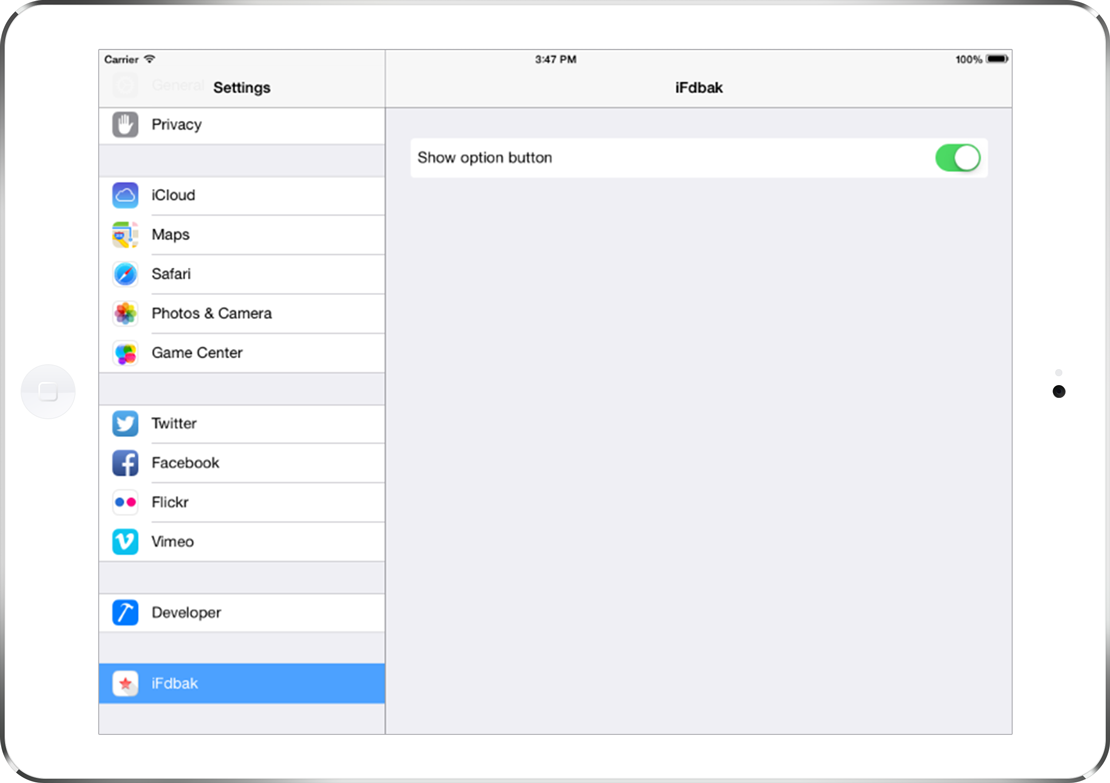
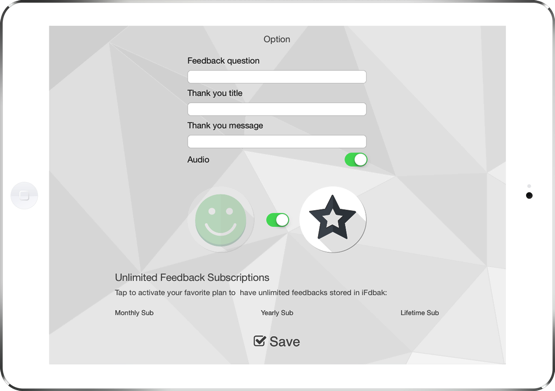
It’s easy: read the following steps and start collecting unlimited ratings
Open iOS Settings App, then tap iFdbak icon in the master view on the left panel.
Activate Setup Mode by tapping on the switch button.
Tap on Unlimited feedbacks button and choose your plan.
Disable Setup Mode.